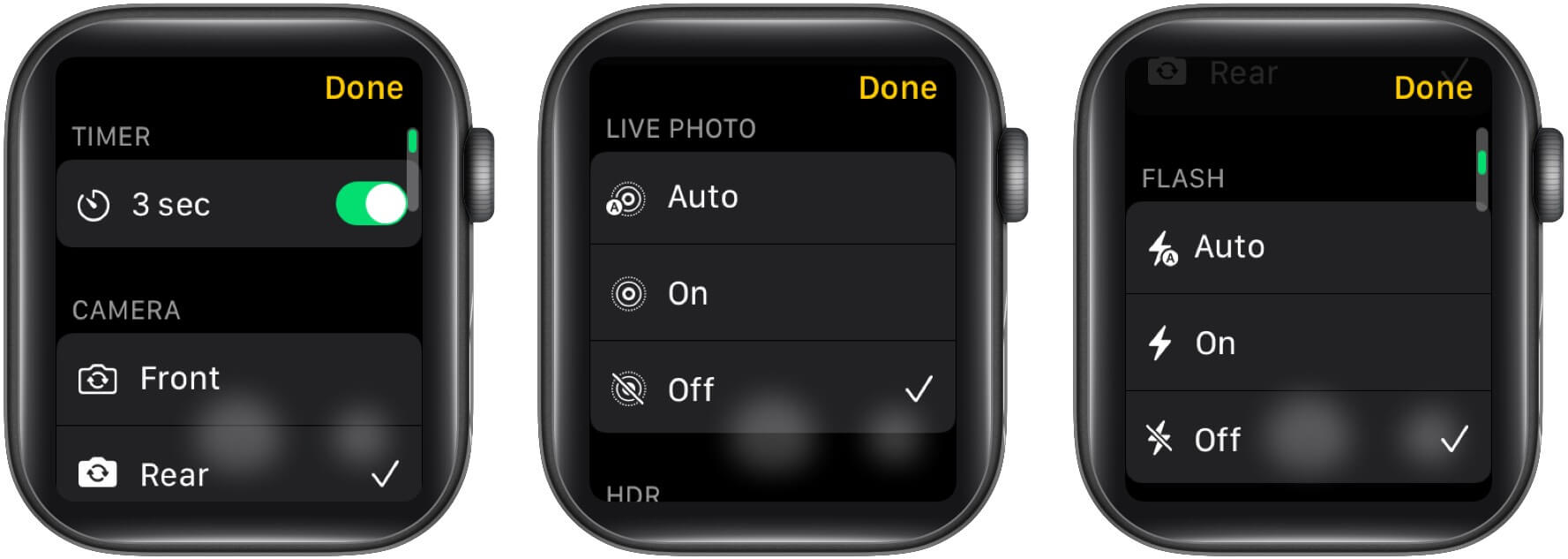In this article, I will show you how you can do this with your Apple Watch. I will also discuss all the different camera modes to choose and view the photos on the Watch. Let’s get started!
How to control your iPhone camera with Apple Watch
If you’re using a newer Apple Watch with watchOS 7, and are running iOS 14 on your iPhone, then here’s how you can control your iPhone camera with the Apple Watch. Now, if you’re running iOS 13 on your iPhone and watchOS 6 on the Apple Watch, then the Camera app will look a little different. Follow the steps below to use your Apple Watch as a shutter button for iPhone.
What are the different camera specifications on your Apple Watch?
The Apple Watch offers the ability to switch cameras, turn on Flash, choose the Live Photos mode, and even adjust HDR preferences. To do this, you can either tap the ‘three dotted’ menu or long-press the screen with the Camera app open. You should now be able to view all the available options. The Flash and HDR options let you toggle between Auto, On, or Off. Tapping the Flip button will let you switch between the front or rear camera. Tap the Live button to toggle the Live Photos mode on or off.
How to view photos on your Apple Watch
Apart from acting as a shutter button for your iPhone, you can also view photos on your Apple Watch. Go to the Camera app on your Apple Watch → use the shutter button to take some pictures → previews should now appear next to the shutter button → tap the preview to view the photo. (Swipe left or right to view other photos.) Here are the other viewing options: That’s how you can view photos on your Apple Watch from the camera app. You can also open the Photos app or use these third-party apps on your Watch to view, capture, or edit the saved photos on the device.
Remotely control your iPhone camera with the Apple Watch
The Apple Watch can be used as a selfie stick, or that friend with a long arm, for taking group pictures or self-portraits. As long as the Watch is in Bluetooth range with the iPhone, you can use it as a remote shutter for taking photos, videos, time-lapse, slo-mo videos, and Live photos. You may want to take a peek at:
Unlock your iPhone with Apple Watch when wearing a maskHow to make a FaceTime call on Apple Watch40 Helpful Apple Watch tips and tricksiPhone camera freezing? Try these 6 fixes!