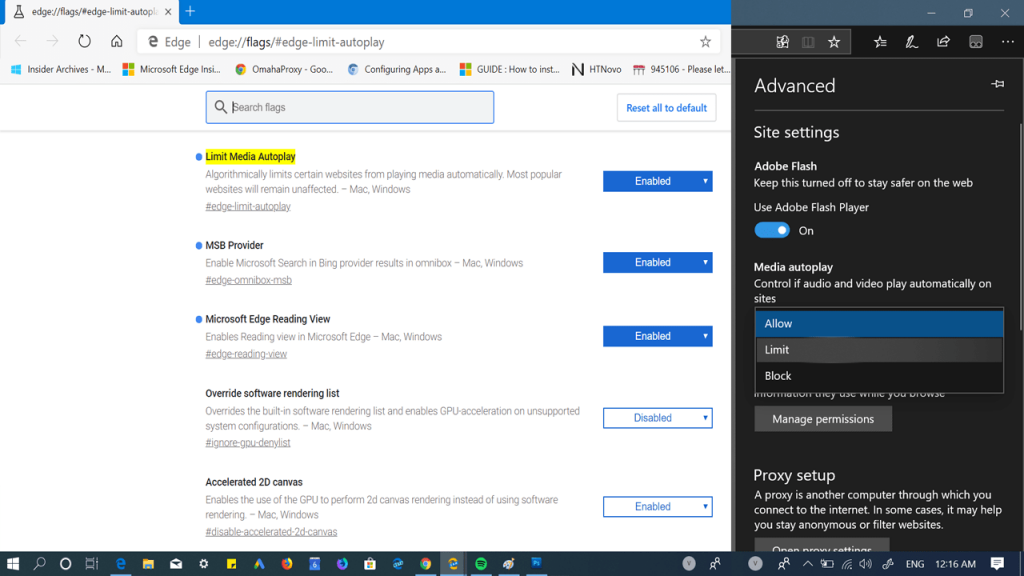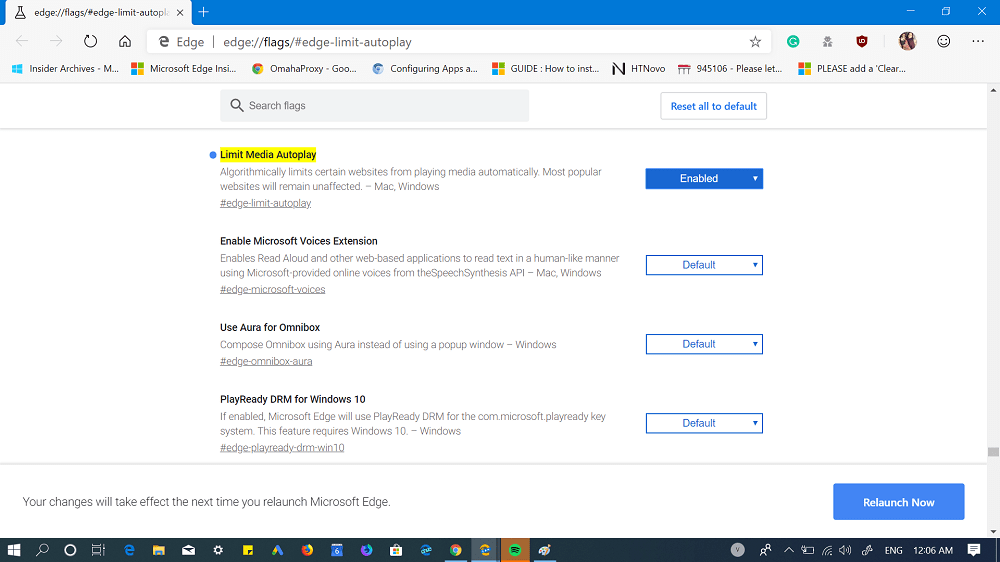Till now, the Chromium-based Edge browser doesn’t provide the option to control videos autoplay. What happens is when users load the site with multimedia content on the page, the media start automatically, even without making any click on them. But in the latest version of Edge Canary, the company added a new flag which when enabled limits or completely blocks automatic media playback.
Enable Limit Media Autoplay in Chromium Edge
Microsoft, therefore, has decided to introduce an option in the new Chromium Edge browser to limit the autoplay of multimedia content on web pages. The same option is already available in the current Edge browser.
Currently, the option to block content autoplay is available in the Edge Canary channel. To enable it, here’s what you need to do:
- Launch Microsoft Edge Canary. Make sure you need to be running the latest version of the Edge browser. Learn how to update Microsoft Edge.
- In the address bar, copy-paste following address: edge://flags/#edge-limit-autoplay The required flag i.e. Limit media autoplay will be highlighted. All you need to do is change the settings from Default to Enabled.
- Relaunch Edge browser and you’re done. Right now the option to limit media autoplay is not available in the Edge Settings page, but we expect it will available in upcoming websites. As the flag description points out, some more popular sites will continue to be unaffected – for example YouTube. Do you find this option useful to limit the autoplay of content in Microsoft Edge? Will you use it? Let us know below in the comments. Source – Reddit| Via – WindowsBlogItalia