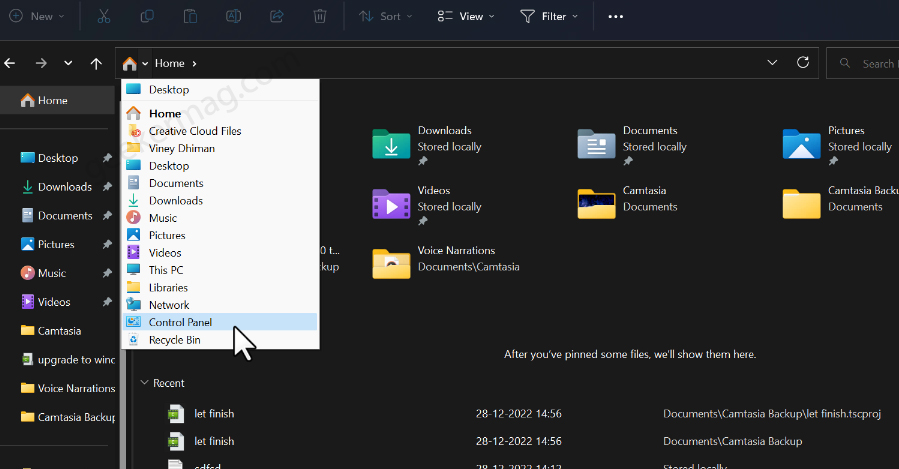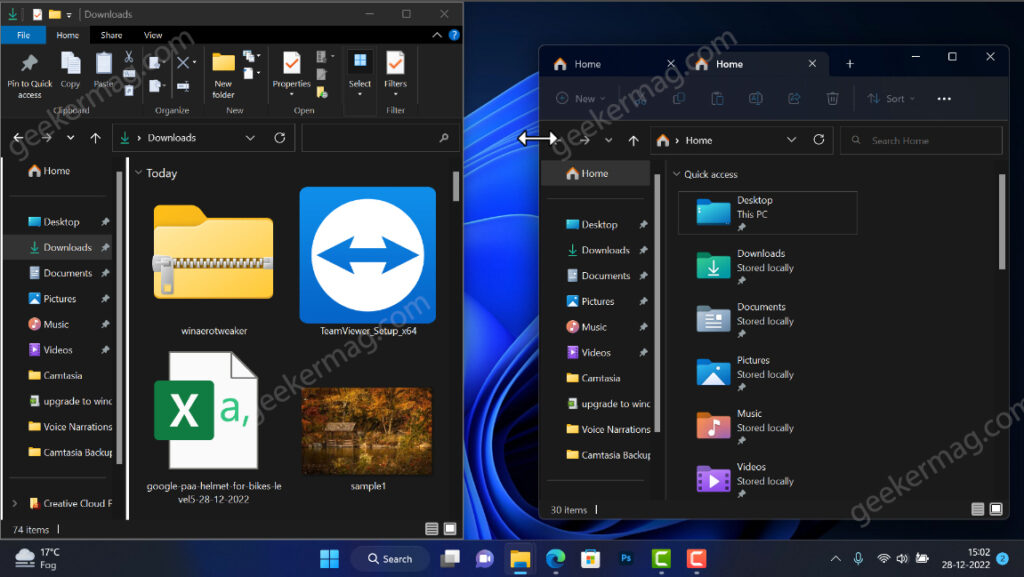Although there is a lot to appreciate about File Explorer in Windows 11. Some users are not happy with refined File Explorer as it lacks a Ribbon menu, and various options & items. Due to this reason these users want to restore the classic File Explorer that comes in Windows 10 to Windows 11.
How to Get Windows 10 File Explorer on Windows 11 22H2
Whatever the reason. Fortunately, there’s a quick workaround using which you can disable New File Explorer in Windows 11 and restore the Classic File Explorer from Windows 10. And the good thing is you don’t need to hack the registry or need third-party programs. So here’s how you can do that: Launch File Explorer in Windows 11 by pressing the WIN + E key combinations. Switch to the Home tab which is available on the upper left side of the screen. In the address bar, you need to click on the > next to the Home icon. From the menu, select Control Panel. This will launch Control Panel. In the Control panel, you need to again navigate to the address bar and click on the > next to the Control Panel icon. From the menu, select Home. Now this will launch Windows 10 File Explorer in Windows 11. You can use it the way you want, and get access to desired items and options The good thing is that this method will open Windows 10 File Explorer in a separate window, so you can use Windows 11 and Windows 10 file explorer side by side. Unfortunately, this hack has a limitation. After you close and relaunch File Explorer, the system will launch the native file explorer or Windows 11 File Explorer, and to bring the Windows 10 file explorer, you need to perform the same steps again. As of now, there’s no permanent solution to achieve this thing, at least I’m not aware of that. If you know let me know in the comments. Let me know in the comments, why you want to restore Windows 10 File Explorer in Windows 11.As Simple as that!