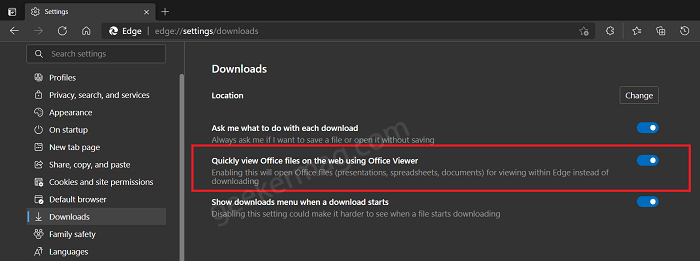Usually, when you click on the download link of the office file, it automatically starts downloading to your device, later you can open it with the office viewer app of your choice, right? With the integration of the Office Viewer feature, the file will be opened within the Edge browser UI instead of downloading to the browser.
How to Enable or Disable Office Viewer in Microsoft Edge
As of writing this blog post, the Office Viewer feature of Edge is under development and Microsoft is testing it with limited users. Whether you want to open an office file within Edge or download it to your computer. Here’s how you can enable or disable it: Launch Microsoft Edge Canary or Dev and then click on Ellipse (…) icon and select Settings. On the left side switch to Download, and then on the right side, you will find a new entry that reads “Quickly View office files on the web using Office Viewer“, move the Switch to ON or OFF position depending on your choice.
Turn On – If you want to open file within Edge UITurn OFF – If you want to download to your device and open it later
If you have that option enabled and you click on a document (for example, one of those listed on this sample page), the document will open in a new tab and it will not start downloading as it normally would: Office viewer is handy feature for the users has it allow users to open office files without Office app like MS Office and LibreOffice. What is your opinion about the Office Viewer feature in Microsoft Edge? Are you going to use it or keep using the earlier method to open an office file with the app of your choice? Let us know in the comments. Thanks Leopeva