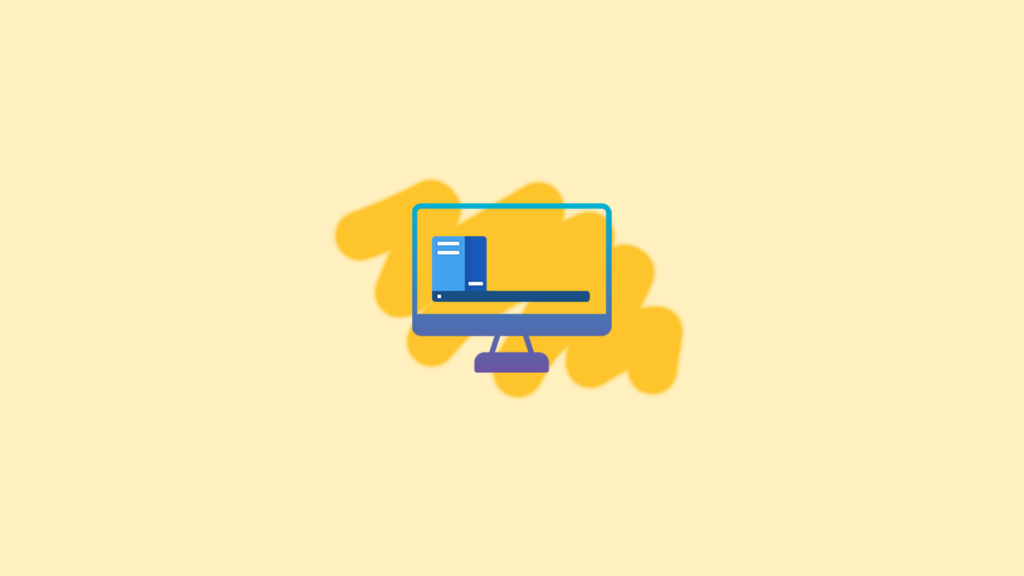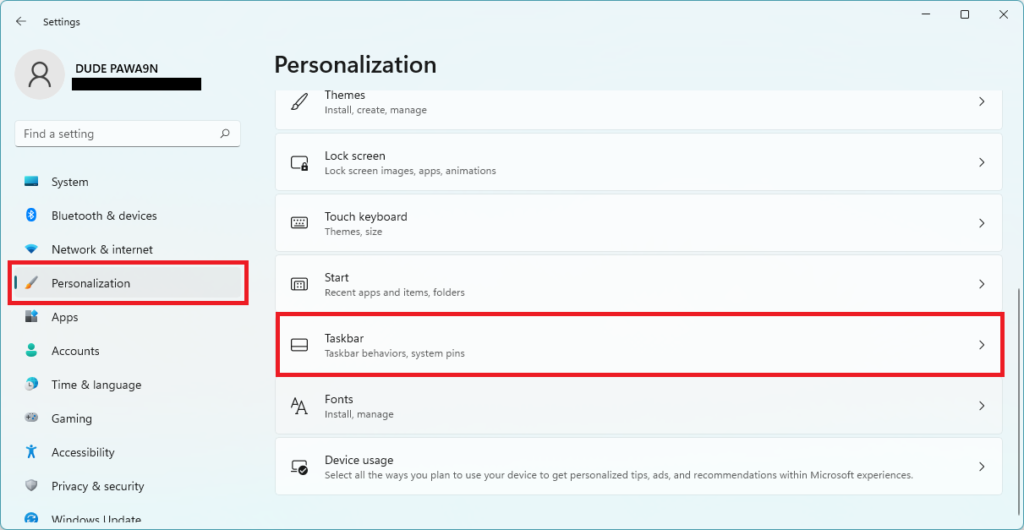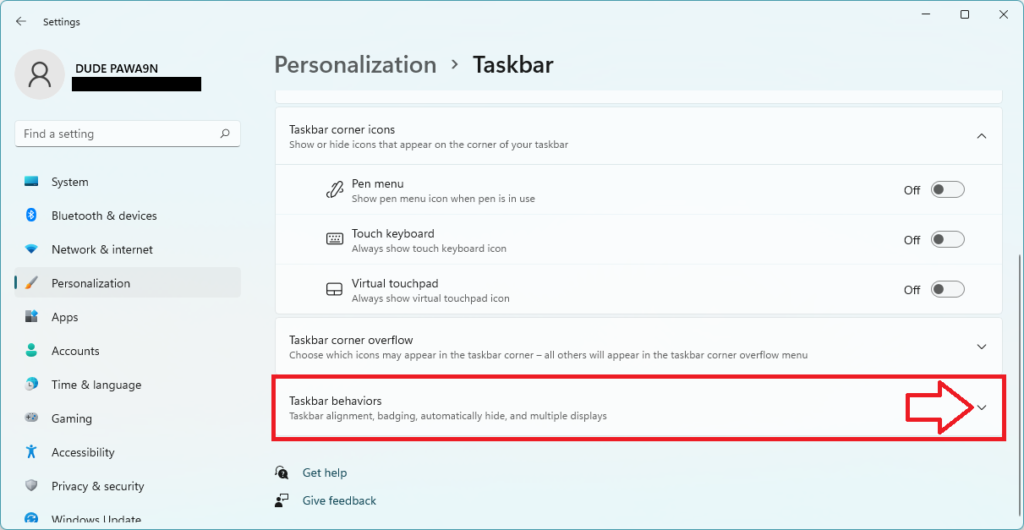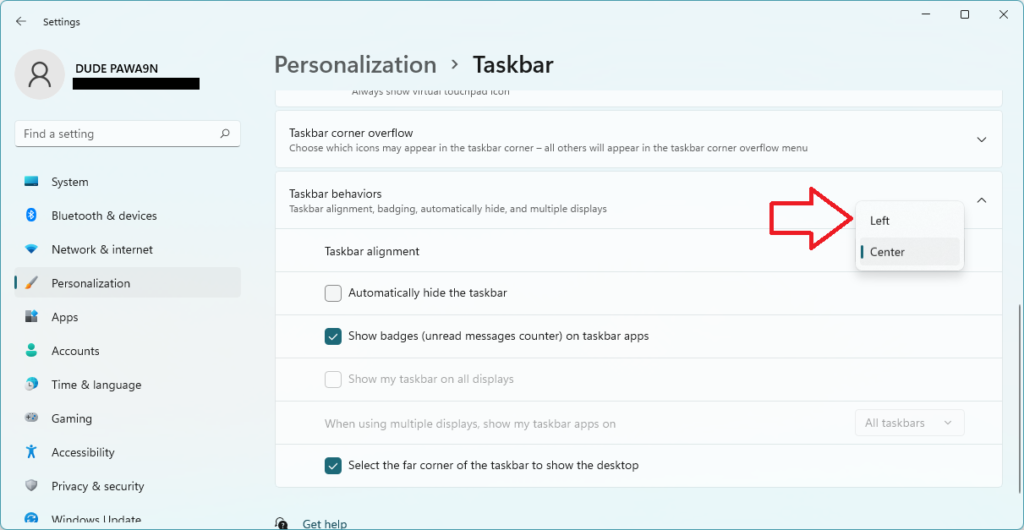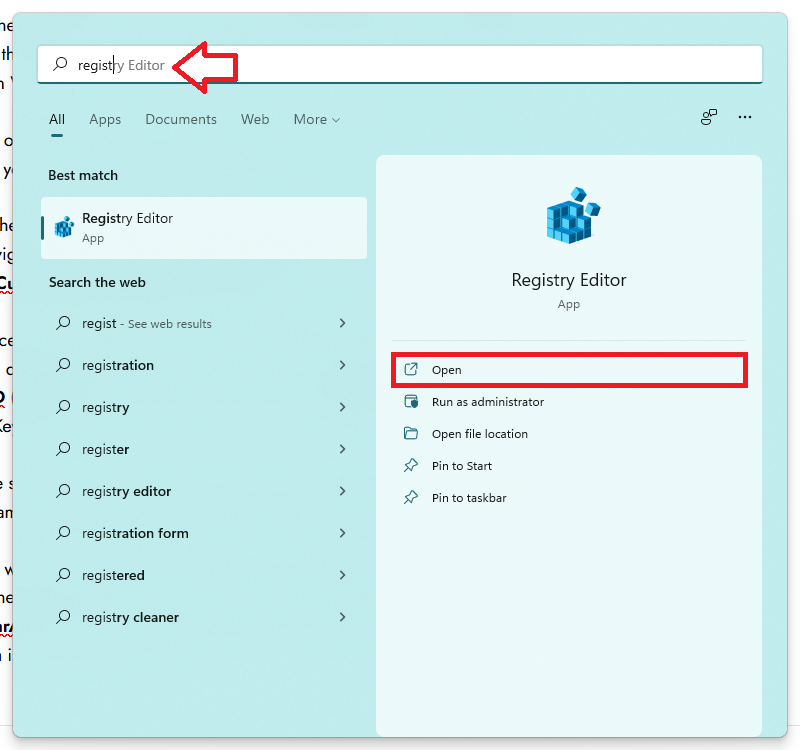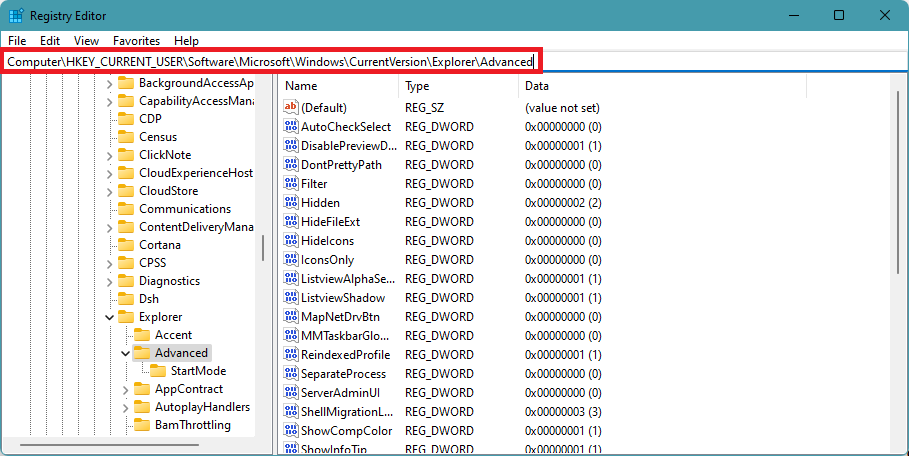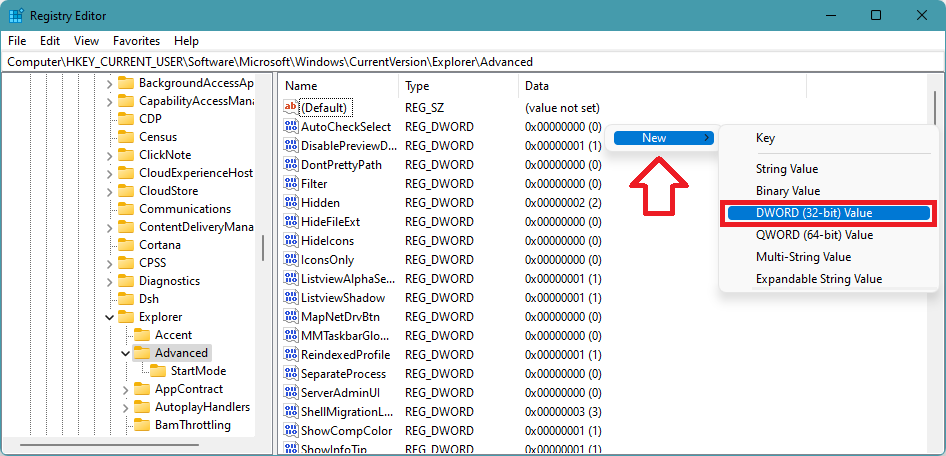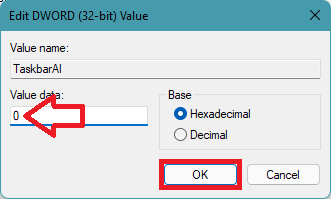Both the Start Menu and Taskbar were in the Center. We all have been using Windows on our PC for years. Throughout these years, we used the left alignment of the sidebar. It will take time for many users to get used to the new centered Taskbar alignment. Thankfully Microsoft has given an option to change Taskbar alignment in Windows 11. If you hated the Centered Taskbar alignment after installing Windows 11, you should stop hating and follow the ways explained in the article.
Change Taskbar Alignment in Windows 11
Microsoft has baked the taskbar alignment settings right into the built-in settings app. You can easily change the alignment by making a few clicks in the settings. It’s not just settings; you can also change the taskbar alignment by editing Keys using the Registry Editor. Follow any one of the ways, and it will work for you. Also Read: Fix “Minecraft Launcher Is Currently Not Available In Your Account (0x803F8001)”
1. From Settings
The Taskbar settings are available under Personalization settings. Microsoft allows making changes in Personalization settings only when Windows 11 is activated. You will have to enter a valid Windows 11 key to activate your PC, and then only Personalization settings will work for you. Suppose you don’t have a Windows 11 key. The second way mentioned below in this article which involves Registry Editor, will work for you. For now, you can follow the below steps if Windows 11 is activated on your PC. Step 1: Launch Settings on your Windows 11 running computer. You can press the Windows Key + I keyboard shortcut to open the Settings app instantly. Alternatively, you can search for it from the search bar. Step 2: In the settings app, tap on Personalization from the left side. Step 3: Under Personalization, Scroll down to Taskbar and tap on it. Alternatively, right-click on the empty space in the Taskbar. You will get a Taskbar settings option; tap on it to open the Taskbar settings directly. Step 4: In the Taskbar settings, you will find Taskbar behaviors; tap the drop-down arrow on the right side to expand it. Step 5: The first option under Taskbar behaviors will be Taskbar alignment. By default, it will be showing as Center. Tap on the down arrow icon next to it. Now you will see two options Left and Center. Select Left to left-aligned Taskbar. When you follow the above steps, Task Bar will get left aligned on your Windows 11 PC.
2. Using Registry Editor
As I mentioned earlier, the above way will not work if Windows 11 is not activated on your PC. In that situation, we will be using the Registry Editor app to change taskbar alignment in Windows 11. Step 1: Tap on the Search Bar next to the Start Menu and type Registry Editor. In the Best match, you will Registry Editor app. Open it. Step 2: In the Registry Editor app, you will find many folders on the left side of your screen. Navigate to this folder Computer\HKEY_CURRENT_USER\Software\Microsoft\Windows\CurrentVersion\Explorer\Advanced. You can also just copy this path and paste it in the address bar above of the registry editor window. Step 3: Once you are in the Advanced Key folder, right-click on it. A pop-up menu will appear with different options. Among those options, tap on New and then tap on DWORD (32-bit) Value. You have to create a new DWORD (32-bit) Value under the Advanced Key folder. Step 4: Name this DWORD value as TaskbarAl. Step 5: Double click on it to open TaskbarAI and set its value data to 0 and click on OK to save the changes. The Taskbar will get aligned to the Left as soon as you save the changes. In case you want to change the Taskbar alignment to Center again. Follow the steps above, double click on the “TaskbarAl” and enter 1 in the Value data. FYI 0 value data is for left alignment, and 1 value data is for Center alignment. How do I move my Taskbar to the Left? You can move Taskbar to the Left in the Windows 11 right from the settings app. Microsoft has given the option to change the taskbar alignment in the settings app. You have to follow the steps provided above in this article, and you will move the Taskbar to the Left. How do I change the taskbar location in Windows 11? You can easily change the taskbar location in Windows 11 from the settings app. There is an option named Taskbar alignment. After opening the settings app, you can search for it or follow the steps provided above.
Final Words
Microsoft has adopted a Centered approach in Windows 11 similar to macOS. It is an excellent start for new-age users coming from smartphones. But someone who has been using Windows for a long time and is already used to the left-aligned Taskbar will find it hard to adapt to the centered Taskbar. Already Windows users are criticizing Microsoft for moving the Taskbar to the Center. Microsoft already knew it, and that’s why the company has added an option in the settings app to change the taskbar alignment. And that’s what I have explained above in this article. I have provided two ways to shift taskbar alignment in Windows 11. Follow any one of the ways, and you will be good to go. Are you able to change taskbar alignment after following the above steps? Do let us know in the comments section below. Also Read:
Download macOS Ventura ISO, DMG & VMDK Files [Latest]Download macOS Ventura DMG file [Latest]Download macOS Ventura ISO and VMDK [VirtualBox, VMWare]