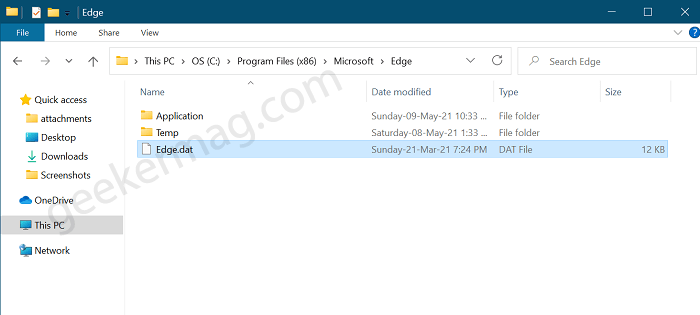To download and install KB5003173 users have to head over to Settings > Update & Security > Windows Update. Here, on the right side, look for the update, and if available download and install it. Some users reporting that they’re unable to install Windows 10 Update KB5003173with Error 0x800f0922. If you made upto this blog post, the chances are you also facing a same issue. In some cases, this error message appears when the Edge browser is removed from the Windows10 device forcefully using this workaround. So if you’re seeing this error then it is possible that you have removed Edge from your device. Now, what actually happening is, that the system thinks that the Microsoft Edge folder is available at this location: C:\Program Files (x86)\Microsoft\Edge. Actually, the folder is empty and lacks an Edge.dat file. As a result, it throw ERROR_FILE_NOT_FOUND and Edge Edge AI cancel the update with 0x800f0922 error.”
Windows 10 Update KB5003173 fails to install with Error 0x800f0922
The solution to fix Windows 10 Update Error 0x800f0922 is quite simple. Here’s what you need to do: Download and Install Microsoft Edge browser manually on your Windows 10 PC. After that reboot your device, and then head over to Windows Update settings page and try to download the update again. This time update will be installed on your device without any problem. In case, the issue still exists, then head over to the Microsoft site to know how you can fix Windows Update error. Are you affected? Does the solution suggested in this blog post fixed the issue for you? We would like to hear from you in the comments.