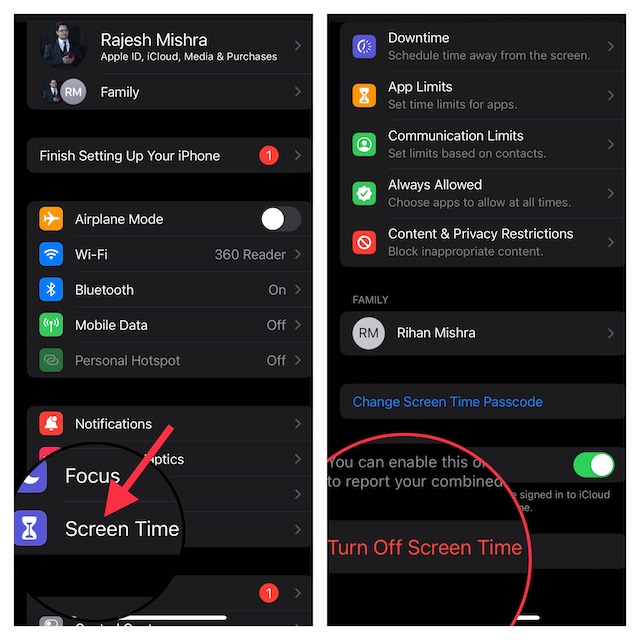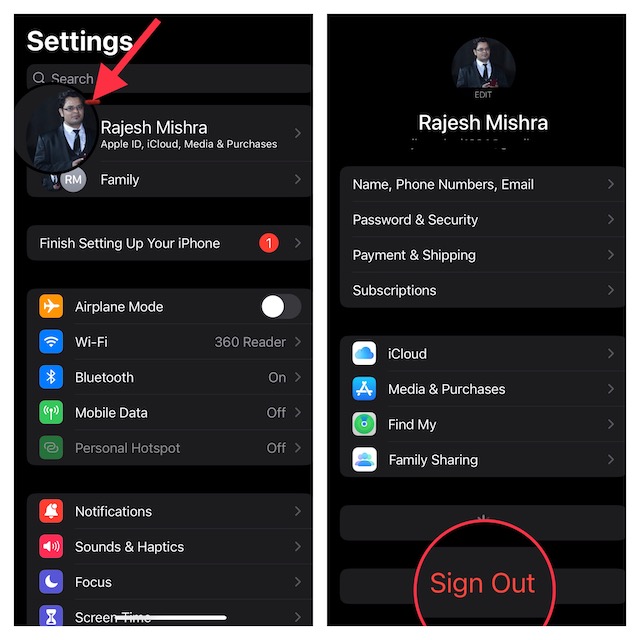Tips to Fix Apple ID Sign Out Button Grayed Out on iOS 16 and iPadOS 16
To get going, let’s first sort out the confusion and get to the bottom of the cause for a clear understanding. Once that’s done, it will become a lot easier to take control of this issue.
So, why is the Apple ID sign-out button grayed out?
The very first thing that may most probably be running in your mind is why the sign-out button is not working. It is because the sign-out button has been protected with the Screen Time Passcode to prevent anyone from signing out of your Apple ID. If you share your iPhone with the better half or naughty kids, this security feature will prove to be a savior. When enabled, it stops anyone from logging out of your account accidentally or intentionally. Not to mention, even if your iPhone falls into the wrong hand, it will safeguard your account and prevent anyone from signing in with their Apple ID. Hopefully, you will no longer be confused about why the sign-out button is passive. Long story short, it doesn’t belong to the roster of common iOS 16 problems that we have recently covered. Do note that while we have focused on iOS 16, you can follow the same steps to troubleshoot the grayed out Apple ID sign out button in the previous versions of iOS as well.
Disable the Screen Time Passcode on iPhone and iPad
- To get started, open the Settings app on your iPhone.
- Scroll down a bit and tap on Screen Time.
- Next, tap on the Turn Off Screen Time Passcode and confirm.
Sign Out Off Apple ID on Your iPhone and iPad
- Head over to the Settings app on your iPhone or iPad.
- Now, tap on the Apple ID banner or profile.
- Next, scroll down to the bottom. Check out the Sign Out button which should now be active. Tap on the button to proceed.
- On the next screen, you would be promoted to keep a copy of some of the most important files related to contacts, reminders, calendar, iCloud Keychain, etc. Make sure to keep a copy of all the files so that you won’t lose them.
- Finally, enter your Apple ID password and hit the Sign Out button. Sticky Note:
Later, if you ever want to sign in to your account, go to the Settings app and tap on the Sign In button. Then, log in to your account.Once you have logged in to your account, head into the Settings app > Screen Time and then turn on the passcode to secure your account.
Fixed the Can’t Sign Out of Apple ID Issue With Ease!
When I first saw my Apple ID sign-out button grayed out, I thought it could be due to a software bug. But just a bit of dogging helped me find out the actual reason behind it. Though it does make the process of signing out of Apple ID a tedious affair, I don’t think many would complain about it. Especially those who appreciate an extra layer of shield even if it comes at the cost of inconvenience. Whether the tradeoff is worth taking on is something that you need to decide by yourself based on your priority. Since we are talking about security, I would recommend you check out three notable iOS 16 features such as the Lockdown Mode, Safety Check, and the Automatic Verification of CAPTCHAs. Enough talk, do share your thoughts about this guide and whether or not you have found it helpful.